Abraxio Release Notes – January 11, 2024
This first version of Abraxio 2024 is rich in more than 15 developments designed to facilitate your daily driving:
 Export and present your Flash reports in PowerPoint format
Export and present your Flash reports in PowerPoint format
Abraxio adapts to your challenges by allowing you to export your Flash reports in PowerPoint version. Enough to facilitate your project reporting!
You will thus be able to provide a uniform digital support to your decision-making bodies.
The export has been particularly careful to allow you to edit and personalize all areas of the flash report, making your task easier by providing a library of Powerpoint components.
You can download your export:
1 - From the Portfolio module > Select your project > Monitoring tab: on the Flash report click on Export PowerPoint
2- From the project, click on the  to export the last published flash report.
to export the last published flash report.
3- From the viewer of a flash report > Click on the  to export the Flash report currently being viewed
to export the Flash report currently being viewed

Once the export has been created, don't hesitate to use your PowerPoint template to easily integrate your charter!
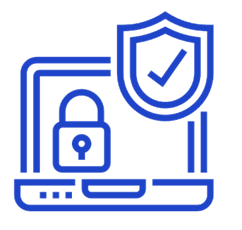 Strengthen the security of your application
Strengthen the security of your application
1- Password policy
In order to ensure an optimal level of security for your data, Abraxio is strengthening its password policy.
If you have not chosen Single Sign On (SSO) as your connection method to Abraxio, you can configure your password policy directly in the application taking into account best practices in this area.
By default, Abraxio imposes a password of 8 characters containing at least numbers and letters.
You can choose to make this password policy more complex in your Organization's Administration:
The next time they log in, your users will be informed of the change and will be asked to enter a new password that complies with your policy.
Each user can of course update their password in the My Profile section.
2- Rights management
To be ever more precise in the management of cross-functional rights, Abraxio adds an Excel import right.
By default, all your existing Project Managers or Managers users have access to this cross-functional function. For new users created, you will need to configure this right, in the same way as for Excel export.
 Stay informed about Abraxio news
Stay informed about Abraxio news
Two types of communication are currently offered by Abraxio:
- Communications relating to product developments : release notes, user webinars, etc.
- Abraxio communications related to IT departments : newsletters, business-oriented webinars, etc.
1- Manage your users' default communication preferences based on their profile
As a platform administrator with buyer's rights , you can define, based on the licenses assigned to your users, the types of communications you want them to receive. These preferences will apply by default to the creation of new users.
By default, only users with Manager or Project Manager subscriptions have access to all communications.
You can configure these communication preferences for all your users in the Admin Module > Organization > Preferences:
2- Manage communication preferences by user
If you wish to individualize this setting, you can also access their individual preferences for each named user in the Admin Module > Users. After selecting the employee concerned, access the “Preferences” box:
3- Manage your communication preferences individually
Finally, each user can manage the information they wish to receive from Abraxio themselves by going to the “My profile” section.
Please note: if you are an administrator, you must be subscribed to all our Product communications.
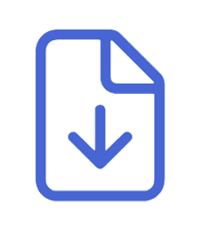 Excel exports are evolving
Excel exports are evolving
Don’t hesitate to warn your colleagues who use Excel exports!
1- Unit export of a project or activity from the Portfolio module
Export all the data relating to a project or activity in one click:
- those from published Flash reports
- those relating to the project planning: batches, phases, activities and milestones
- the risks identified
and all budget data if the user is responsible for the budget for their project or activity.
2- Export of collaborators from the Management module
The analytical axes added in our latest version in the Summary tab of this export now also appear in the Detail tab.
3- Export of the Budget from the Finance module
In this export, a budget line not containing a resource will now have an "empty" resource, without repeating the wording of the budget line in this column.
Evolution of absence labels in timesheets
To prepare our next update which will allow the entry of forecast absences of your employees (by API or by the employees themselves) in order to pre-populate the timesheets and the capacity of employees, the labels of the absence lines on timesheets are modified from January 2024:
Before January 2024 | After January 2024 | |
Internal | Days not worked - Holidays, part-time work, illness, etc. | Occasional absences - Leave, illness, recovery |
Internal | Non-working days - Weekends and public holidays | Recurring absences - Weekends, public holidays, part-time |
External | Days not worked - Holidays, other clients, etc... | Occasional absences - Leave, illness, other clients |
External | Non-working days - Weekends and public holidays | Recurring absences - Weekends, public holidays, other clients |
And many other developments:
- Portfolios > Gantt Planning module: You can now enter dates for batches, phases, activities or milestones on non-working days.
- Portfolios module > Load plan: On your project/activity load plans, in "Assign collaborators" mode, only the lines with assignments to Yes are presented.
- Suppliers module: When creating a supplier, directly organize your new suppliers according to your grouping axis.
- Finance module > Budget > Orders: Add the number of order lines to your views if necessary.
- Transverse > Rich Text: You can now choose the font size in all rich text blocks
Related Articles
Release Notes Abraxio - January 28, 2025
To kick off 2025, we are pleased to share with you our first Abraxio update of the year. This new version focuses on three main new features: Entering invoices in foreign currency The recurrence of your tasks A new API for importing invoices Entering ...Abraxio Release Notes – December 2025
Discover the latest updates ?️ Multiple Work Calendars Context and objective This new feature introduces multi–work calendar management, enabling more granular configuration by country, region, or entity, and improving the consistency of operational ...Release Notes Abraxio - May 9th 2025
We're delighted to present the latest update to Abraxio, designed to enhance your user experience and optimize your management processes. This May 2025 release introduces several innovative features and significant enhancements that respond directly ...Abraxio Release Notes - October 17, 2024
This new release brings major developments to permissions management: Redesign of rights and permissions management: more detailed management of permissions is offered to you in order to better meet the needs of your organizations New Role management ...Release Notes Abraxio - July 16, 2025
A new version is available! Come and discover our new interface dedicated to viewing employee absences and our latest Abraxio features! Viewing employee absences If you have activated the absence entry functionality (See Article: How do I initialize ...