Release Notes Abraxio - September 5, 2024
A new version is available! Come and discover our new interface for risk management as well as the addition of checklists in tasks.
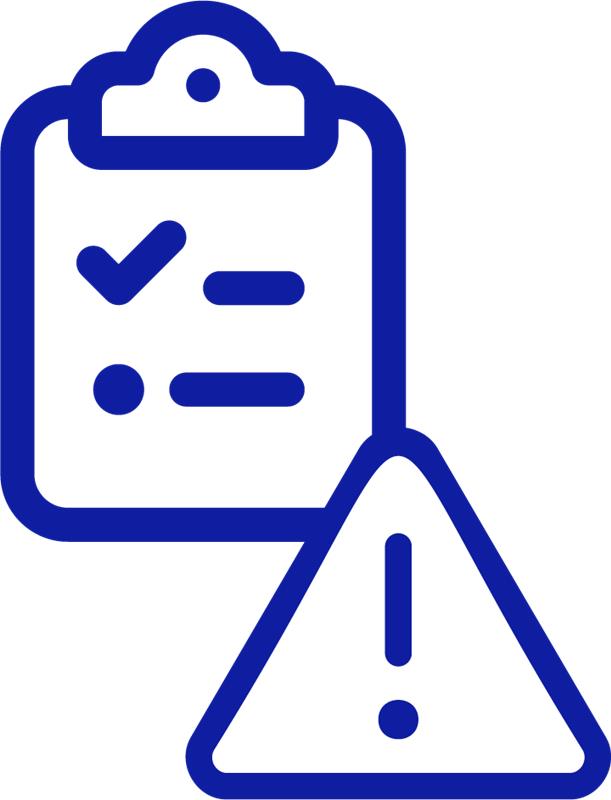 Redesign and enhancement of risk management
Redesign and enhancement of risk management
1. Risk management of a project or activity
The Risk pop-in is replaced by a dedicated risk management screen available in the Monitoring > Risks tab. This screen has two presentation modes: Matrix and Table.
Matrix mode: risks are presented visually in a matrix according to their level of criticality (probability/severity crossover).
Table Mode: Risks are presented in a usual grid with all data available in columns.
The detail of a risk is enriched by adding additional fields: date of appearance, person responsible, dates of last reviews, customizable axes, etc.

You can also add a description for each of the different severity and probability levels of a risk. This allows you to standardize the risk assessment system within your organization. These descriptions can be configured from the configuration screen of the Portfolios module.
2. Cross-functional risk management: new “Risk review” tab
From now on, you can manage the risks of your Projects and Activities across departments. When you access the "Portfolios" module, a new "Risk Review" tab appears. In this tab, you will find the two display modes Table and Matrix.
This cross-functional review can be exported to Excel (export Projects and Activities > Risks tab).
3. Evolution of the criticality of risks
A fourth level of criticality has been added to allow for more precise management of your risks. The level of criticality of a risk is determined from the score obtained by the product of the probability and the severity (each with a value between 1 and 4).
The four levels represented in the new risk matrix are:
- Negligible: score less than or equal to 2
- Moderate: score between 3 and 6
- Important: score between 8 and 12
- Review: score equal to 16
 Checklists in your tasks
Checklists in your tasks
You can now add one or more checklists to your tasks to organize your work, facilitate its monitoring and measure its progress.
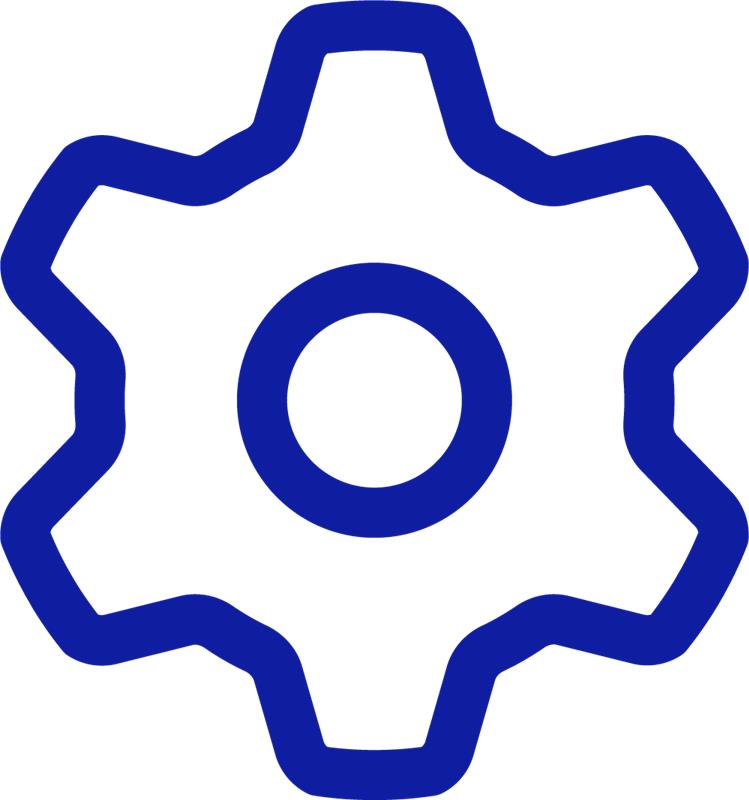 Other developments:
Other developments:
You can now set the default time entry mode for your assignment budget lines. This setting is available in the Setup > Management > Timesheets screen.
The Abraxio team wishes you a great start with these new features!
Related Articles
Abraxio Release Notes - September 4, 2025
Discover our new back-to-school products: Suppliers - Enriching evaluations The Supplier Assessment redesign aims to strengthen functionality to support you in complying with regulatory requirements that require periodic supplier reviews and ...Abraxio Release Notes – January 11, 2024
This first version of Abraxio 2024 is rich in more than 15 developments designed to facilitate your daily driving: Export and present your Flash reports in PowerPoint format Abraxio adapts to your challenges by allowing you to export your Flash ...Release Notes Abraxio - May 9th 2025
We're delighted to present the latest update to Abraxio, designed to enhance your user experience and optimize your management processes. This May 2025 release introduces several innovative features and significant enhancements that respond directly ...Abraxio Release Notes - October 17, 2024
This new release brings major developments to permissions management: Redesign of rights and permissions management: more detailed management of permissions is offered to you in order to better meet the needs of your organizations New Role management ...Release Notes Abraxio - July 16, 2025
A new version is available! Come and discover our new interface dedicated to viewing employee absences and our latest Abraxio features! Viewing employee absences If you have activated the absence entry functionality (See Article: How do I initialize ...