Import
Introduction
Abraxio has mass import capabilities for the following data :
- Imports of “Repository” data (mainly used during environment initialisation)
- Suppliers
- Contacts for your suppliers
- Contracts from your suppliers
- Contract deadlines for your suppliers
- Projects and activities
- Budgets (budget lines)
- Users
- Recurring imports
- Orders (Mass import of order)
- Invoices ( Mass import of invoices and time spent (abraxio.com) )
- Internal and external times ( Mass import of invoices and times spent (abraxio.com) )
These import features will allow you to save time when initializing your Abraxio environment you have a large volume of data and you have relatively well-structured data files.
Principles
The import features work according to the following principles :
- Some imports are generally carried out only once to initialise the data repository (Suppliers, Users, Projects and Activities, etc.) and may be supplemented by other imports to enhance the data created.
- Other imports are carried out on a recurring basis (invoices, time spent).
- For "Repository" data imports: imports work on a creation/enrichment basis: you can therefore carry out successive imports when "re-importing" existing data.

- For these “Repositories” imports, only empty fields will be updated.
- For recurring imports (invoices and past times) it is not useful to update the fields (deletion then reimport.
- The import formats are fed by the configuration of your environment : for example, if you create analytical dimensions, these will be taken into account in the import formats downloaded from Abraxio
- Example: supplier import file before and after customization of the environment, the import format is adapted as well as the choice lists in the file.
Initial import format delivered with the default Abraxio configuration | Import format after customizing the analytical axes on suppliers: |
- the Abraxio Dashboard : click on
(1) then Import (2)
- the modules concerned :
After clicking on the "Import" or "Import ...." menu, select the type of data you want to import and click on "Next step" :
Depending on the imports, two options are available:
- Download Import Template : This allows you to download the Abraxio import template file
- For invoices and times , another option is available: this allows you to carry out imports from your file (exported from your ERP or other) by downloading your file then carrying out a data mapping
Accepted file formats
Two types of files are accepted:
- CSV files:
- Excel files:
Description of import models
The import files consit of 3 tabs:
- Instructions: presents the instructions for using the file and the data dictionary (list of columns in the file with their group, name, type, format and whether they are mandatory or not)
- Data: template of data to be entered with choice lists and configured formats
- References: list of choices from the Abraxio environment, taking into account the personalized lists (analytical dimensions) of your environment.
Data import strategy
Depending on your Abraxio environment, two strategies are possible to import data :
- Strategy 1 - Import from the standard
environment configuration :
- It is possible to extract the import formats from a blank environment and import from these files. In this case the import formats will inherit the default configuration proposed.
- You can then personalize your environment and then complete the fields with “enrichment” type imports after having re-extracted the personalized import models.
- Strategy 2 - Import from a custom configuration:
- At first, you can download the import templates to understand the required format and the list of data you can import.
- Then, we advise you to start creating some objects in your environment and to create / update the analytical dimensions corresponding to your context.
- Once these analytical dimensions have been created and updated, you will be able to download the import models again, they will benefit from the modifications that you have made on the analytical dimensions (lists of values and analytical dimensions).
- You will be able to carry out imports by directly integrating the customization elements of your environment.
Data import order - Import prerequisites and dependencies
Some imports work independently, others require certain prerequisites before they can be performed.
Import dependencies and prerequisites are described below according to the following legend:
- Import of suppliers and contacts:
There are no prerequisites before importing suppliers.
If you wish, you can customize 3 analytical dimensions.
For your suppliers' contacts, the supplier to which they are attached must be created beforehand.
- Importing users
There are no prerequisites before importing users.
If you wish to activate employee management in the Management module ( Collaborator management (abraxio.com) ) and import information relating to your employees, you can first:
- create managed teams in the Management module,
- create/import your suppliers in order to define a supplier for users corresponding to “External service provider” type collaborators,
- update the profiles allowing you to qualify your employee with a job profile specific to your organization.

- When
importing an External Contractor category Collaborator, the Contractor supplier
is mandatory.
- If the supplier is not filled in, Abraxio imports the user as an "internal profile".
- Importing contracts and contract deadlines:
Two prerequisites are necessary before importing contracts:
- Have created the supplier to which the contract is attached
- Have created the user who will be defined as the Contract Manager (to be created manually or by import) --> This user is by default the administrator of the Abraxio envrionment.
If you wish, you can define 2 analytical dimensions on contracts in the environement.
In the same way, as deadlines are attached to a contract, they can only be imported if the contract has been created first.
- Importing projects and activities
There are no prerequisites for importing projects and activities.
If you wish, you can first:
- Create/Import users in order to inform Project Managers and Sponsors about projects (if the field is not filled in, it will be empty after import)
- Create Portfolios adapted to your organization: if you have a large volume of projects/activities and you wish to create specific portfolios, it is preferable to create them before importing, this will allow you to fill in this field directly and will avoid having to having to modify it on each project after import
- Create and/or update Project analytical dimensions adapted to your context in order to take the values directly from the import file.
You can pin a sub-budget automatically using bulk import of Projects/Activities :
In the Portfolios module, you can import Projects and Activities in mass using the context menu.
After importing your Projects and Activities import file, Abraxio asks you at step 4 “Import” (see screenshot below), if you wish to display in the Finance view the sub-budgets of the projects created : in other words, if you wish to pin the sub-budgets.
By checking “Yes”, Abraxio suggests you to select the fiscal year(s) to which you wish to pin the Projects and Activities created. Only fiscal years with an “Active” or “In preparation” status can be selected.
After finalizing the import, you can go to the Finance module and check that your Projects and Activities sub-budgets have appeared :

By default,
if you do not create a portfolio, projects and activities will be stored in
Abraxio default portfolios.

For
Activities, you can specify the type of Sub-budget to create (RUN or
BUILD). It is not mandatory. If it is
not filled in, the Activity sub-budget type will be RUN by standard. For
projects, the sub-budget type is mandatory BUILD, regardless of the value entered
in the file.
- Update project analytical dimensions : as for portfolios, if you wish to personalize the analytical dimension, it is preferable to do so before import, you will then be able to enter the dimensions in the import file and avoid returning to each Project /Activity manually.
- Importing budgets
Three prerequisites are essential before importing budget lines:
- the creation of Projects and Activities (and consequently associated sub-budgets)
- the creation of the target budget year for the import and the transition of this year to the "In preparation" or "Active" state
- the presence of sub-budgets in the Finance module : if the sub-budgets were not created via the Finance module but by the creation of Projects/Activities from the Portfolio module, it is necessary to "pin" them here in the Finance module in order to see them appear in the sub-budget list in the Global View screen. To do this, you can click on 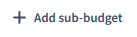 and select the existing sub-budgets in order to pin them in the budget exercise.
and select the existing sub-budgets in order to pin them in the budget exercise.
If you wish, you can:
- Create and/or update Finance analytical dimensions adapted to your context in order to take the values directly from the import file (Accounting Ref, Business Service, etc.)
- Create your suppliers so that you can inform them about each import budget line.
- Importing invoices
Two prerequisites are necessary before importing invoices:
- the creation of the supplier
- the creation of the target budget year for the import and the transition of this year to the “ Active ” or “Closing” state
If you wish, you can:
- define the Finance analytical dimensions in order to qualify the invoices on the same dimensions
- create projects and activities in order to enter their descriptions on the imported invoice lines
- create users to assign invoices to a manager.

Invoices
can be imported without a Budget line, but cannot be charged to the budget.
The mass import of invoices is detailed in the article Mass import of invoices and time spent (abraxio.com) .
- Import past tenses
Two prerequisites are necessary before importing past times:
- the creation of the supplier
- the creation of the managed employee to whom the time spent is allocated.
If you wish, you can:
- define the Finance analytical dimensions in order to qualify the time spent on the same dimensions
- create projects and activities in order to enter their labels on the imported times

Time can be
imported without a Budget line, but cannot be charged to the budget.
The mass import of past times is detailed in the article Mass import of invoices and past times (abraxio.com) .
Budgetary approach
If you want to start by managing your budget:
- Import your Suppliers (and possibly Contacts, Contracts, Deadlines)
- Create your Budget exercise in the Finance module and complete the Finance module parameters
- Change your import target fiscal year to “In preparation”
- Import your projects and activities and pin your sub-budgets in the Finance module OR directly create your sub-budgets in the Finance module
- Create/Update your Finance analytical dimensions by creating some data manually
- Export the budget import template and complete it
- Import your Budget
- Change your Budget to “Active” state
- Import the consumption: Invoices (time, €), Time spent
Approach Portfolios Projects
If you want to start by managing your Project portfolio:
- Create your portfolios
- Create/ Update the Projects & Activities analytical dimensions
- Create your budget exercise
- Import users intended to be Project Managers or Sponsors
- Download the Projects & Activities import format and fill in the template
- Import your Projects and Activities
Implementation of data imports
Step 1: Download the import template
Step 2: Read the file format and data dictionary to understand the required format and the list of data you can import
- Identify mandatory/optional information
- Identify the different types of lists: data referenced in Abraxio (Portfolio, Projects/Activities, etc.), lists of non-modifiable Abraxio values (State, Sub-budget type, Expenditure category, etc.), lists values equivalent to analytical dimensions (lists of values can be modified and most dimensions can be configured)
Step 3: If necessary, update the “List” in Abraxio by creating data or configuring the analytical dimensions.
Step 4: Download the import template again: it will be updated with the lists created.
Step 5: Complete the import model.
Step 6: Test the import of 1 or 2 lines (so that you can easily delete them if necessary).
Step 7: Check that the import result is as expected.
Step 8: If this is the case, import all the data once the file is completed, otherwise make the necessary modifications, after deleting the imported test data.
Related Articles
Mass import of invoices and time spent
How it works Abraxio offers a mass import system for invoices and internal times to industrialize your budget consumption tracking. The main steps of the process are: Upstream creation of an Excel or CSV file containing internal invoice or time ...Mass import of orders
How it works This system works in 2 steps: Step1 : Importing order data from an .xlsx or .csv file into a batch of orders to be processed. Step 2: Processing and integration of the lines in an imported order batch You can use your own file (extracted ...DMS Invoices entry
This option is most suitable if you want to import and store invoice-type documents in the Abraxio DMS (Document Management System). Access invoice entry To access the DMS invoice entry, you have two options: Either from the Finance module > INVOICES ...Abraxio API - Getting Started
Preamble APIs allow you to interface your IS with Abraxio to automate processes, retrieve data from Abraxio or integrate data into Abraxio. API calls are secured using the OAuth2 protocol. Presentation of the scopes When creating your API accesses, ...How do I initialize the management of planned absences?
Introduction Abraxio allows you to manage your collaborator's planned absences in order to meet two objectives: Pre-populate timesheets and avoid double entry of absences for teams. Integrate future absences for a more accurate and accurate ...