Workload plan management
Preamble
At Project level, the workload plan enables you to :
- Initially, to establish the staffing requirements in MD (Man Day) smoothed over time and by profile. By adding an estimated ADR (Average Daily Rate), you also obtain a budget valued in €.
- Then you can assign Collaborators, book them for your Project and check their availability.
- Finally, depending on the Consumption charged and the actual progress of the Project, you can readjust the staffing requirements and the assignments made.
While using the same data, the workload plan is a complementary view to the detailed budget view. It shows the budget headings for External Services and Internal Profiles, in other words all the budget headings that involve the use of men and women to carry out your Projects. It provides a dedicated framework for Quotation, Scheduling, Allocation and Revision.

Access to Workload Plan features is restricted to Abraxio Manager and Project Manager access.
For ease of explanation in this article, we will use the term "Project" to refer to Projects and Activities.
Presentation
Access the Workload Plan
- Select your Project or Activity in the Portfolios module.
There are two ways of accessing the workload plan:
- In the Scheduling tab of the Project file, click on Workload plan.
2. On the Management tab of your project sheet, click on Workload Plan in the Budget section :
Header
The header gives you key indicators for monitoring your workload plan:
- Overloaded : indicates the number of Collaborators assigned to your Project who are over-staffed >> It will therefore be necessary to review their assignments or smooth out your requirements to balance the staffing plan.
- This capacity is available if you manage the capacity of your Collaborators in the Management module, i.e. the number of days worked per month.
- To Assign : indicates the number of MD (Man Day) planned in your budget that have not yet been allocated to Collaborators.
- The assignment of collaborators is not obligatory. It is required if you want to reserve employees and manage over-staffing.
- Assigning Collaborators is not mandatory. It is required if you want to reserve Collaborators and manage overstaffing.
- It also enables you to refine the Quotation in € for your Project. By standard, the ADR applied is that of the Resource, but if you assign a Collaborator, his or her ADR will be taken into account for the days assigned.
On the right of the screen, you can go directly to the detailed budget by clicking on 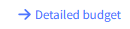 and, if you have activated timesheet management, to the details of the times entered.
and, if you have activated timesheet management, to the details of the times entered. 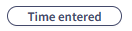 .
.
The detailed budget shows all the budget lines for your Project, including purchases of software, hardware, etc.
MD (Man Day) budgeting view
In this view, you can display all the budget lines relating to MD (Man Day) (Internal Profiles and External Services categories) and you can :
- Create new budget lines
- For each of these budget lines:
- You need to select a resource from your resource catalogue to value your budget line in euros. The standard ADR (average daily rate) is taken from the resource.
- either a generic quotation resource. For example: "Junior Project Manager / ADR (Average daily rate) 500€".
- or a specific resource designating a specific service provided by a supplier. For example: "Abraxio support / ADR € xx".
- Define the MD (Man Day) requirements for each of these resources directly in the schedule.
- Define the assignment policy with the filed "Assignment":
- No : it is not possible to manage Collaborator assignments. This "standard" mode of Abraxio budget lines is preferable for sometimes external services, expertise or fixed price.
- Yes : you can assign Collaborators to the Budget line (this is mandatory for "Internal Profiles" category lines).
- Define the time entry policy: None, Nominative, Team or All.
- This time entry policy can be defined if the assignment policy is set to "Yes".
- This is used in Abraxio timesheets to define whether a Collaborator has the right to enter time on the budget line.

Restriction on display of salary data: The financial data associated with internal profiles is only visible to users who have the "Display salaries (Average daily rate)" cross-function. This option can be modified by your administrators (Administration > Users > Collaborator selection > The option is then available in Cross functions).
For users who do not have this option, the financial data for internal profiles will be replaced by "*** €".
Assign Collaborators view
In this view, you can see the rows with "Assignment" = yes and you can assign your collaborator or view the assignment on the budget lines :
- The blue lines represent your Budget lines with the actual Quotation (your MD (Man Day) budget).
- Click on "+ Assign a Collaborator" to select a Collaborator, then enter their workload in the schedule.
- In the Collaborator selector, you also have access to an advanced search that allows you to filter the list and view the availability of collaborators. Only Collaborators who are present and can be assigned during the Project period will be displayed in the selector. If the Collaborator has changed skill profile during the Project period, two lines will be displayed in the advanced search.
- The balance line shows the difference between your budget and the assignments made. It should tend towards 0 if the staffing is global and balanced.

Reading elements of the Assign collaborators view
- For the budget line CRM (1)
- 50= MD (Man Day) planned for the Set-up activity for the duration of the Project
- 15= MD (Man Day) assigned to Arnaud P. for the Parametrics activity
- 35= MD (Man Day) remaining to be allocated to Collaborators
- For this same budget line for the month of 11/2023 (2)
- 10=MD (Man Day) planned for the Parametrics activity in 11/2023
- 5= MD (Man Day) assigned to Arnaud P. The box is green because the assignments for this Collaborator are < or = to her work availability during this month.
- 5 = MD (Man Day) remaining to be assigned to the Parameterisation activity for the month of 11/2023.
Scheduling Requirements
A budget line is linked to a Resource. This defines a "Profile", i.e. a main area of expertise and an ADR (Average Daily Rate). This ADR (Average Daily Rate) will be the line's standard rate at the start, then that of the balance remaining to be assigned. As you assign Collaborators, this ADR will be averaged with the actual ADRs of your Collaborators.
Before you start Scheduling your Project, you need to have configured your Resources (internal and external) and Collaborators. Click this link to access the associated documentation .
Creating budget lines
- Select your Project in the Portfolios module
- Access the workload plan to view the existing budget lines for your Project's "Internal Profiles" and "External Services" categories, to which you can assign Collaborators.
- Create budget lines to establish your budget in MD (Man Day) and €.
Budget line configuration
- Label : the name of the budget line.
- Category : Internal profiles or External services only
- Assignments :
- This value is saved as Yes by default for internal profiles.
- For external service providers:
- Tick Yes to assign Collaborators
- Tick No if you do not want to assign Collaborators but only manage a budget.
- Resource : Select the resource defining a "Profile", i.e. a main area of expertise associated with an ADR (Average Daily Rate) who will carry out the service. This ADR will be the standard ADR for the line at the start, then the ADR for the balance remaining to be assigned. As you assign collaborators, this ADR will be averaged with the ADRs of your collaborators.
Establishing the MD (Man Day) requirement
For each of your budget lines:
- From the context menu to the left of a budget line
, you can duplicate or delete a budget line.
- Then define the MD (Man Day) you need directly in the schedule.
- Save .
Your budget (MD (Man Day) and €) will then be automatically updated.
Assigning Collaborators
Once you have defined your MD (Man Day) requirements, you can assign your Collaborators to the Budget lines (for which Assignment = Yes. Setting the Assignments to Yes for a Collaborator means that the Collaborator becomes a "Managed" Collaborator) :
From your Project workload plan, select the view ,
,
For each of your Budget lines, you can then assign Managed Collaborators,
And define the MD (Man Day) workload for each month in the schedule.
- The coloured highlights inform you of the Collaborator's capacity:
- Green : the Collaborator's availability for the month is sufficient for the allocated workload.
- Red : the Collaborator is assigned to more activities than he or she is available for. It will then be necessary to reduce the employee's allocation for the month. It allows you to display the remaining Consumption or Availability for each month for your Collaborators.
- Click to save the changes you have made.
Budget adjustment based on consumption or allocations
From your Project workload plan, for a given period, you can adjust your budget according to :
- Consumption: Your budget and the allocations currently defined will then be updated in relation to the actual consumption recorded on your various budget lines.
- Assignments : your budget will then be adjusted in line with the allocations made to your various Collaborators.
To adjust your budget:
- Access your Project workload plan and click on the button in the header bar.
- Choose between:
- “ Adjust allocations and budget based on consumption ” or “ Adjust budget based on allocations ”.
- Select the period for which this action is to apply.
- If there is a difference between your Initial budget and the data that will be updated, choose how these differences will be managed:
- Carried forward to the following month: MD (Man Day) budgeted but not allocated/consumed will be carried forward to the month following the selected period and will then be allocated. Your overall budget will therefore remain the same and you will be able to allocate the MD (Man Day) carried forward to your various Collaborators.
- Canceled (reset to 0) : Variances will not be carried over to the following month, and your budget is now updated.
Detailed budget
In the detailed budget of a project (Portfolios module or Finance module), you will find all the workload plan devices in the detailed block of budget lines:
- The Budget tab allows you to estimate the cost of your budget line and, depending on the assignments made, to see the average ADR (Average Daily Rate) applied :
- The Assignments tab lets you update your MD (Man Day) budget and assign Collaborators. You can also view the MD (Man Day) Consumption by unfolding the Consumption section.
Related Articles
Employee management
Introduction The purpose of the Management module is to manage teams and Collaborators. As a Team Manager, you can describe your organisation, your teams and your Collaborators. This article describes the various elements of describing and ...How to initialize your teams' workload plan and manage capacity planning?
Intrudction Collaborator Management in Abraxio combined with Budget Management and Workload Planning give you advanced management tools. Scheduling Collaborator workloads allows you to precisely manage Projects/Activities from Quotation to Staffing. ...Portfolio management
Preamble The concept of portfolios allows you to organize your many projects and activities to facilitate access and management. You can work with a single portfolio or create several. Generally, a portfolio groups together projects and/or activities ...Resource management
Introduction Defining Resources in Abraxio allows you to set up a real purchasing catalogue in which you can describe hardware, software, Contractors with costs and supplier associations. Although optional, they allow you to: Structure and qualify ...Management of projects and activities
Introduction Project management is a major activity of any organization. Whether in agile or V-cycle mode, with a project or product approach, on strategic subjects involving management or on smaller subjects, the variety and multitude of projects ...