Budget: Using the Calculator
Introduction
The calculator is a very powerful calculation component that facilitates the calculation of budget lines. She is available :
- on each of the lines of the detailed budget table through a small icon
on the Costing / HT Summary column:
- in the detailed one-line block within the Budget tab :
The calculator offers you several capabilities for entering or modifying budget line figures:
- Re-encrypt the budget line: allows you to encrypt/re-encrypt the budget line
- Apply a driver to the existing schedule: allows you to apply a driver (€ or %) to the amount, quantity or unit price
- Shift existing planning over time: allows you to shift budget forecasts into the future.

When using the calculator, whatever the type of calculation used, it is possible to view the modifications to the budget estimate and then go back so as not to apply the modifications by clicking on 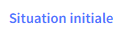 .
.


 Forecasts calculated beyond the current financial year will be taken into account for subsequent financial years.
Forecasts calculated beyond the current financial year will be taken into account for subsequent financial years.Preparation
To view the budget estimate period: insert the “Planning” and “Schedule” columns from customizing the views.
By unfolding the schedule, you will be able to view all the budget forecasts for the current financial year and subsequent financial years, and modify them if necessary.
Re-encrypt the budget line
Two options are available:
- Global costing: annual costing with the possibility of distributing the amounts by month
- Recurring Costing: costing of a recurring budget with the possibility of repeating the amount per month/quarter/year over a maximum of 60 months.
Global costing
1) Define the Amount excluding tax (or including tax) by entering:
OR
2) Enter the VAT rate. 3) The amount excluding tax/tax is calculated automatically by the calculator. 4) You then have the possibility to distribute the calculated amount (and quantity) per month (max 60 months):
|
Example: calculation of an amount excluding tax from the Quantity x Unit Price spread over 6 months from May 2024
The amount excluding tax and the quantity are distributed over 6 months since 05/2024:
Recurring costing
Costing in Recurring mode allows you to make a budget estimate that is repeated on a recurring basis per month/quarter/semester/year.
1) The principle of calculating the amount excluding tax (or including tax) is the same as for the overall costing. 2) Unlike the overall costing, the calculated amount is not distributed but it can be repeated according to the recurrence entered:
 When the budget is extended, the recurring amounts for the following year will be included. |
Example :
The calculated amount excluding tax (Quantity x Unit Price) is repeated every quarter for 3 quarters:
Apply a factor on existing schedule
The application of a load factor allows you to quickly re-encrypt a line by changing the amount excluding VAT, the quantity or the unit price excluding VAT using an inductor in € or %, positive or negative, entered consistently with the assumptions made for the initial costing.
1) Choose the budget estimation hypothesis to modify 2) Choose the type of inductor to apply: € or % 3) Enter the value of the inductor  A negative inductor can be applied by entering “-” in front of the value. 4) Indicate the dates of application of the inducer 5) Click on Apply |
Move existing schedule
The time shift allows you to quickly shift a forecast on a budget line into the future.
For that :
Forecasts included in the indicated period will be shifted to the requested date. |
Related Articles
Budget extension for a new Fiscal year
Abraxio operating principles The Department budget is organised by Fiscal year. It contains a set of budget lines grouped by Sub-budget and part of Projects and Activities. These budget lines have an endless timetable. In other words, the same budget ...Using and manipulating tables (grids)
1 - General presentation of data tables Data tables in Abraxio, also called "Grids" are powerful tools for updating and analyzing your data. They are made up of different areas presented as follows (example for the detailed budget grid): (1) Grouping ...Initialising the annual budget
Creating the Department budget When you first access the Abraxio Finance module, you will be prompted to create your Department budget. Click on Finance in the left menu bar You will be taken to the Department budget creation wizard: Step 1: Initiate ...General presentation of the Finance module
Introduction The Finance module enables you to manage your annual Department budget. You can set up your budget for a given Fiscal year by structuring it and defining budget lines. On this basis, you can monitor your Purchase orders and allocate ...How budgets work in Abraxio
Definitions A Department budget (the ISD budget, for example) is managed by Fiscal year (2023, 2024 etc.). The budget will therefore be implemented over successive Fiscal years (ISD 2023, ISD 2024, etc.). It is made up of Projects and Activities. A ...